How to type Hindi in Mangal font (。◕‿◕。) with Remington Keyboard
In today's post, how do we do Hindi typing in MANGAL font? What is the difference between Hindi typing and regular Hindi typing in Unicode? How to enable Hindi input on your computer? We will try to give detailed information about how to install Remington keyboard layout on the computer as well as Phonetic Hindi typing (transliteration keyboard layout). If you too are looking for answers to all these questions on the Internet, then continue reading this post carefully.
How to type Hindi in MANGAL font?
- English typing vs Hindi typing
- Difference between Unicode Hindi typing and General Hindi typing
- Does my PC have Hindi Unicode fonts?
- Hindi typing in MANGAL font
- Input Methods
- Enable Hindi input in the computer
- INSCRIPTION Layout (Default)
- REMINGTON LAYOUT
- Conclusion
English typing vs Hindi typing in Mangal Font
Friends,
English typing is easy nowadays because English letters and numbers are
printed on our keyboard. Even a person who does not know to put fingers on the keyboard can easily do a little typing in English by looking at the letters on
the key.
But when it
comes to Hindi typing, this task is a bit difficult. And in this also, if we
talk about 'Hindi typing' in MANGAL font, then it becomes even more difficult
for everyone. Because there is no such keyboard in the world, which has Hindi
characters printed on it. Then how to type Unicode (MANGAL font) in Hindi?
So friends here
are useful Hindi input tools and keyboard layout, which we will learn further
in this post.
Difference between Unicode Hindi Typing and General Hindi Typing (Unicode Hindi Typing vs. Regular Hindi Typing)
With the help
of Devanagari Unicode or Hindi Unicode system, we can easily do Hindi typing on
our computer. Now you might be thinking that we can do this by adding a Hindi
font to the document, so what is the need for Hindi Unicode?
Okay, you are
thinking right, but it is important to know here that Hindi typing in Microsoft A word or any other word processor is not in Unicode Hindi font, but Legacy is in
Hindi font. In legacy Hindi fonts you can only type in Hindi on your computer,
not internet or website, on a mobile phone.
It will only
appear in Hindi on your computer (or the computer that has the font), it will
be corrupted on mobile or webpage and you will not be able to read it.
Krutidev, Devlies, Indian Hindi, etc. are legacy Hindi fonts that are commonly
used for Hindi typing.
In contrast, in
Unicode Hindi fonts, you can do typing in Hindi on your computer, as well as
write and reading in Hindi on websites, social sites, mobile phones, etc. The
case typed in Unicode Hindi font remains everywhere in Hindi. Some popular
Unicode Hindi fonts are Mangal, Ekamukta, Aparajita, etc.
Today any
content or article you see on websites and blogs in Hindi is all in Hindi
Unicode font only. If you do not know much about Hindi Unicode, then 'Article:
What is Hindi Unicode in Hindi?' It can be helpful to increase your knowledge.
The government
of India has also implemented Hindi Unicode in all government offices,
government websites, etc. Even in many government exams, Unicode has been
applied for the Hindi typing test, in which you have to write in MANGAL or any
other Unicode Hindi font.
Does my PC have Hindi Unicode fonts?
Yes, Windows
already has many Unicode fonts installed, which are the default fonts of
Windows. There are also many fonts in which, apart from Hindi, characters from
other Indian languages, such as Punjabi, Tamil, Oriya, Malayalam, Gujarati,
Urdu, etc. are also given so that you can type in these fonts in these
languages. Well. Huh.
In addition to
'Mangal', Windows has some Unicode installed by default:
- Aparajita
- Nightingale
- Arial Unicode M.S.
- encouragement
- Horoscope normal a regular
- Adobe Caslon Pro
- Adobe Garamond Pro
How to type in Hindi in MANGAL font?
You do not need
any special font and software to type Hindi in Unicode Hindi (MANGAL) font on
Computer. The MANGAL font was created by Microsoft. Now almost all the big IT
companies like Google, Microsoft, Apple, etc. support all software and services
in Hindi Unicode, in which you can do Hindi typing in MANGAL or any other
Unicode font.
Windows 2000
and all Windows OSs support Hindi Unicode by default. It has the default font
'MANGAL' installed for displaying Hindi content and typing in Hindi. Now all
you have to do is activate Unicode on your computer and learn the Hindi input
method for typing Hindi.
Hindi input method for typing in MANGAL font
INSCRIPTION and
Hindi is the traditional input methods created in Windows for Hindi typing. It
uses the Inscript keyboard layout for typing in Hindi. But this is not the most
popular input method, most people only use the Remington keyboard layout. It is
exactly like a typewriter which is very easy to learn.
If you know
typing on Remington keyboard layout, then you do not need to learn typing on
any other keyboard layout for Hindi typing in MANGAL font. You can easily do
Hindi typing in Unicode (MANGAL font) on the Remington keyboard layout by
installing the Indic input tool.
You can read
the articles 'Use Input Tools for Typing in Indic Language' and 'How to Use
Google Input Tools Offline on Windows' to learn more about input methods
(tools).
Also Read:
What is Prepaid and Postpaid Sim & Differences (Prepaid or Postpaid)
15+ Best Tips of How to Write SEO Friendly Blog Post
Enable Hindi input in the computer (enable Hindi input in PC)
INSCRIPTION
Layout (Default)
Enabling Hindi
input in Windows-7 is very easy. You can do these simple steps:
Step-1: Click on the Start button of Windows and search area.
Step-2: Click
on the Region and Language option in the search results.
Step-3: Now go
to the 'Keyboard and Languages' tab in the next window and click on the 'Change
Keyboard' button.
Step-4: Click
on the Add button under the General tab in the next window.
Step-5: A small
window 'Add input language' will open. Now scroll down in this window and click
on the '+' sign in front of 'Hindi (India)', now click on the '+' sign in front
of the 'keyboard' which will expand an input menu.
Step-6: Choose 'Devanagari - INSCRIPTION' in the expanded menu and click on the 'OK' button.
Step-7: Now
apply in all open windows and save settings by clicking the OK button, it
indicated.
Now Hindi input
is enabled in your PC and now you can do typing in Hindi in whatever software
you want (Unicode supported). Use the 'ALT + Shift' key to toggle the language.
Advanced
setting
To specify the
toggle key in the language as per your convenience,
Go to the
'Advanced Key Settings' tab in the 'Text Services and Input Language' window
and click on the 'Change Key Sequence' button. (I have given the 'Ctrl + Shift'
key as per my convenience.)
Now select the main sequence in the next small window and click OK.
REMINGTON
LAYOUT
Step-1: First
of all download the IC Indic Input Tool and install it on your PC. (Click on
the 'Download' button below and download 'Indic Input Tool'.)
Download Indic Input Tool 3 for
Windows 7, 8, 10 (32-bit) Download
Click here to download: Download
Download Indic Input Tool 3 for Windows
7, 8, 10 (64-bit) Download
Click here to Download: Download
Step-2: Now
repeat steps 1 to 5 as mentioned above.
Step-3: Now
select 'Indic Input 3' and 'OK' in the expanded menu and save the settings by
applying and OK in the previous window.
Step-4: Now
Click on EN in the window taskbar and click on the Language Show the Language
bar option.
Step-5: Now
Click on EN again in the language bar above and select 'Hindi (India)'.
Step-6: Now
Click on the down arrow on the right side and go to 'Keyboard' in the expanded
menu and choose Remington (Gail) or CBI.
Gayle and CBI
are almost identical, with some keys differentiating.
Now Remington
keyboard layout is enabled for Hindi typing on your computer.
If you do not know any Hindi input method, that is, you do not know Hindi typing at all, then you can easily do Hindi typing with the help of phonetic typing.
For this, you just have to select the keyboard 'Transliteration' in Indic Input 3 and now you can easily type anywhere in Hindi.
In phonetic typing,
you have to write Hindi in Roman and it happens automatically in Hindi. For
example, to write 'Taj Mahal is a macabre', you have to type 'Tajmahal is a
tomb' and it will be done automatically in Hindi.
LEARN MANGAL FONT TYPING GUIDE - How to type Hindi in Mangal font
Conclusion
Fine! Friends,
this was our today's post in which we gave you detailed information about 'How
to type in Hindi in MANGAL font' and Input Method - INSCRIPTION, Indic Input 3,
Keyboard Layouts - Transliteration (Phonetic), Remedy Triad.
If you want to learn Blogging, Marketing, Social Media Marketing, Online make Money then visit this site: https://techtipsnetwork.com/
If you liked this post, you got information about your work in it, then let us know through the comments and if you support Hindi and want to give your support in making Hindi a computer language, then Share it with your friends, share it with colleagues. Subscribe to classmates and Techburstdoor and ask others to subscribe as well.



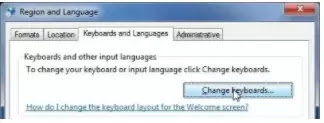











![IBPS Full Form : [Prepare For IBPS with Expert] & what is the job of bank PO?](https://blogger.googleusercontent.com/img/b/R29vZ2xl/AVvXsEhKyhLOro6WKGMhoKmPt3YeLhL0kj2Rm0hHZINfzc_lVbKUwq6Ku2cnmqwmOE-Hi35ML090OtoHunSG-9SdMYu8WG-vsllLwV3OodwDInqMbBJKia9DYTa9xB6zuhsa7jwX_efT_sJWHOuZ/s72-w640-c-h334/IBPS-Full-form.webp)



No comments: